How to integrate Qwiet.ai account?
Overview
To authenticate with Qwiet.ai, you will need the following information:
- Organization ID
- Access Token
- App Name - Is required to get scan details
Step 1: Login to Qwiet.ai Console
- Sign in to your Qwiet.ai dashboard:
https://app.shiftleft.io - Ensure you have Administrator or appropriate organizational access permissions
Step 2: Access Organization Settings
- Navigate to Organization from the left sidebar menu
- You will see the Organization Information section
Step 3: Obtain Organization ID
- In the Organization Information section, locate your Organization ID
- Click Copy to Clipboard button next to the Organization ID field
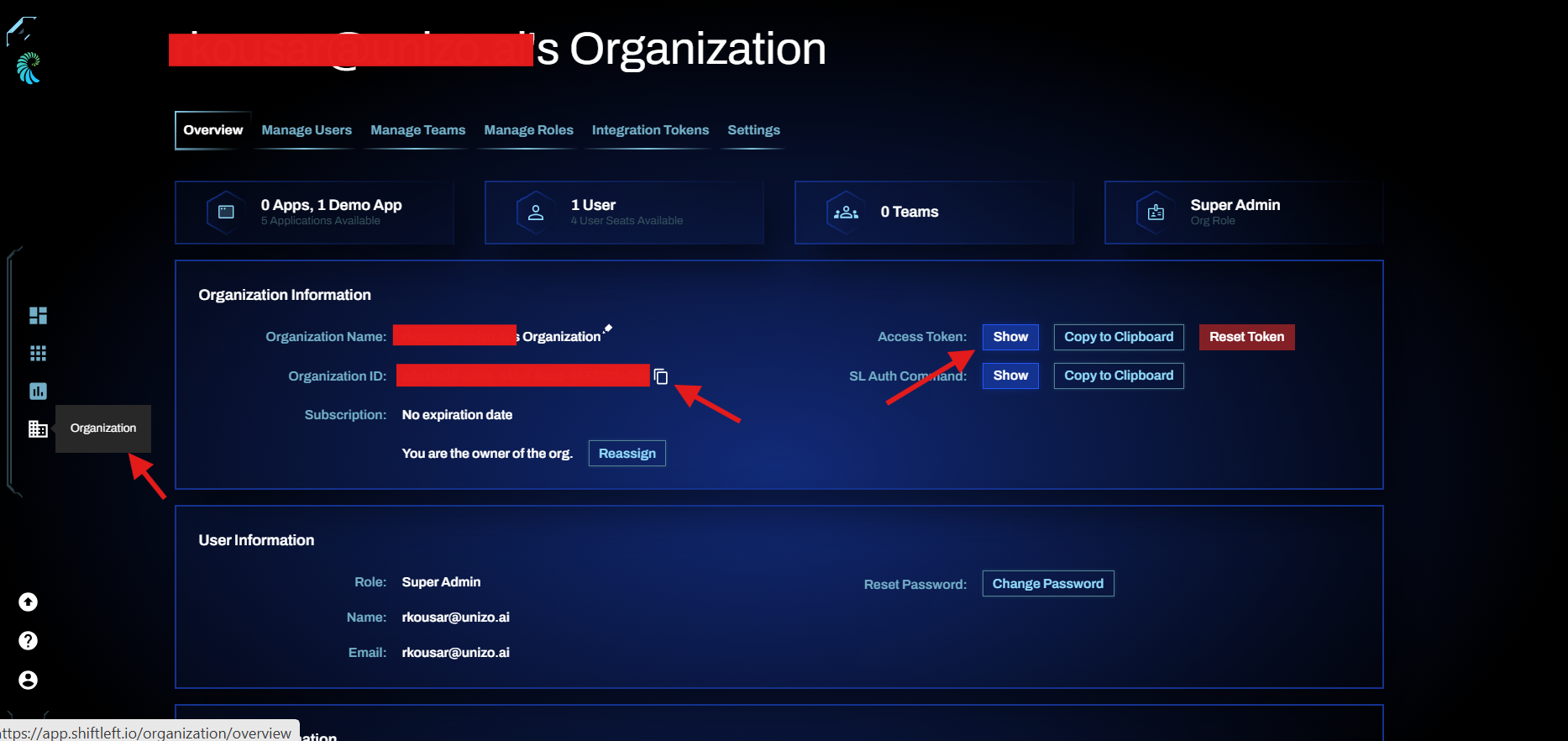
Organization Information showing Organization ID and Access Token fields
Step 4: Generate Access Token
-
In the same Organization Information section, find the Access Token field
-
Choose one of the following options:
View Existing Token:
- Click Show to reveal your current access token
- Click Copy to Clipboard to copy the token
Generate New Token:
- Click Reset Token to generate a new access token
- Confirm the reset action when prompted
Important:
- Copy the token immediately after generation or revealing
- Store the token securely in a secrets manager
- Tokens do not expire automatically but should be rotated periodically
Step 5: Obtain Application Name
To identify your application for scanning:
- Navigate to Applications from the left sidebar menu
- Locate your application in the list (e.g., "shiftleft-ruby-demo", "shiftleft-java-demo")
- Note the exact App Name as displayed

Applications list showing app names and scan details