Connect UI
Connect UI provides a fully browser-based interface for integration setup. It enables end users to authenticate and connect to third-party services via a secure, pre-generated URL—without requiring you to build or maintain any frontend components.
Benefits
- Fast proof of concept of Unizo demonstrates the power of integration layer without making frontend changes
- No app login required for your users, they can authorize integrations independently of your app
- Fully customizable with your branding and domain
- Multiple layout options including embedded and pop-up modes
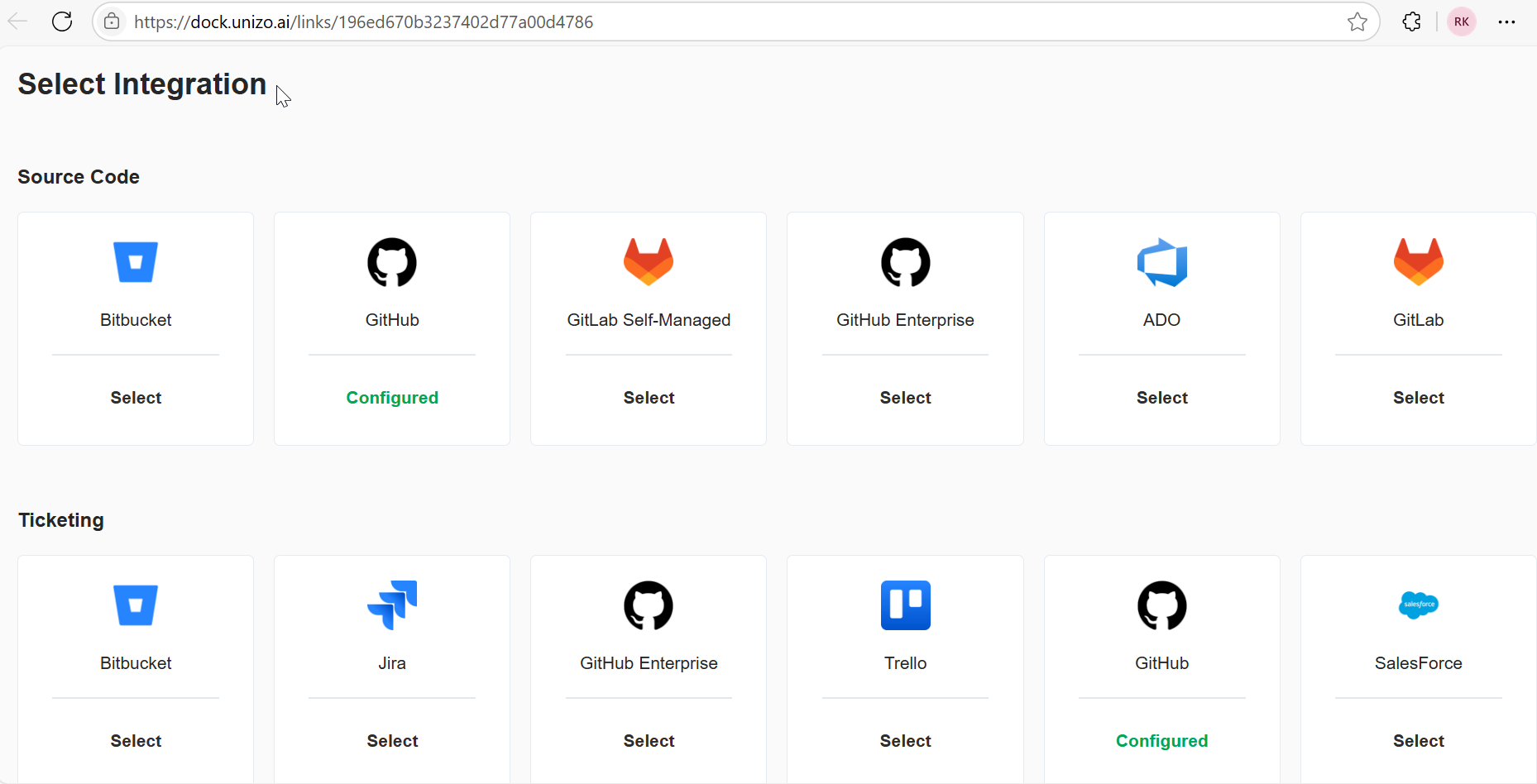
Connect UI drop-in integrations
Configure Connect UI
Configuring Connect UI serves as the foundational step for your Connect UI integration. It acts as a container that holds all the necessary settings and credentials required for your application to communicate with the Connect UI service.
How to Configure Connect UI
-
Navigate to the Connect UI Section from Unizo Console
-
Click the New Connect UI button
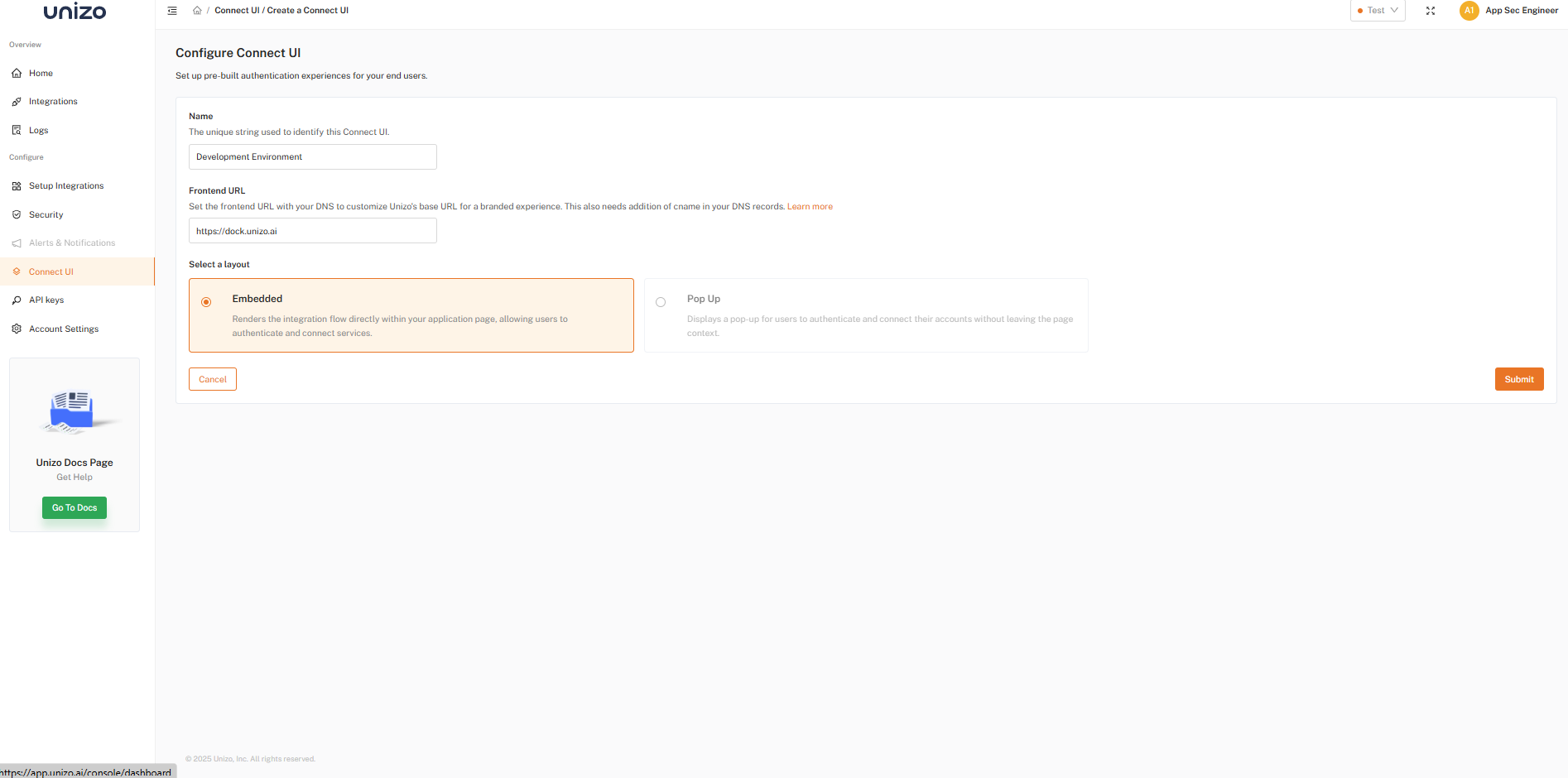
Configure Connect UI
-
Configure Settings
- Instance Name: Enter a descriptive name to identify this Connect UI (e.g., "App Sec UI")
- Enable Custom Domain: Configure your DNS to map a custom URL to Unizo’s platform. By doing so, you replace the default Unizo base URL (https://dock.unizo.ai) with your branded domain, giving your customers a fully white-labeled experience when accessing the Connect UI workflows.
-
Layout: Choose between:
- Embedded – Renders inside your app page
- Pop-up – Displays a modal without leaving the page

Create Connect UI
- Choose the created connect UI and select Test Run from Actions
You will be presented with a unique URL that can be used to test the authentication experience before integrating into your product.
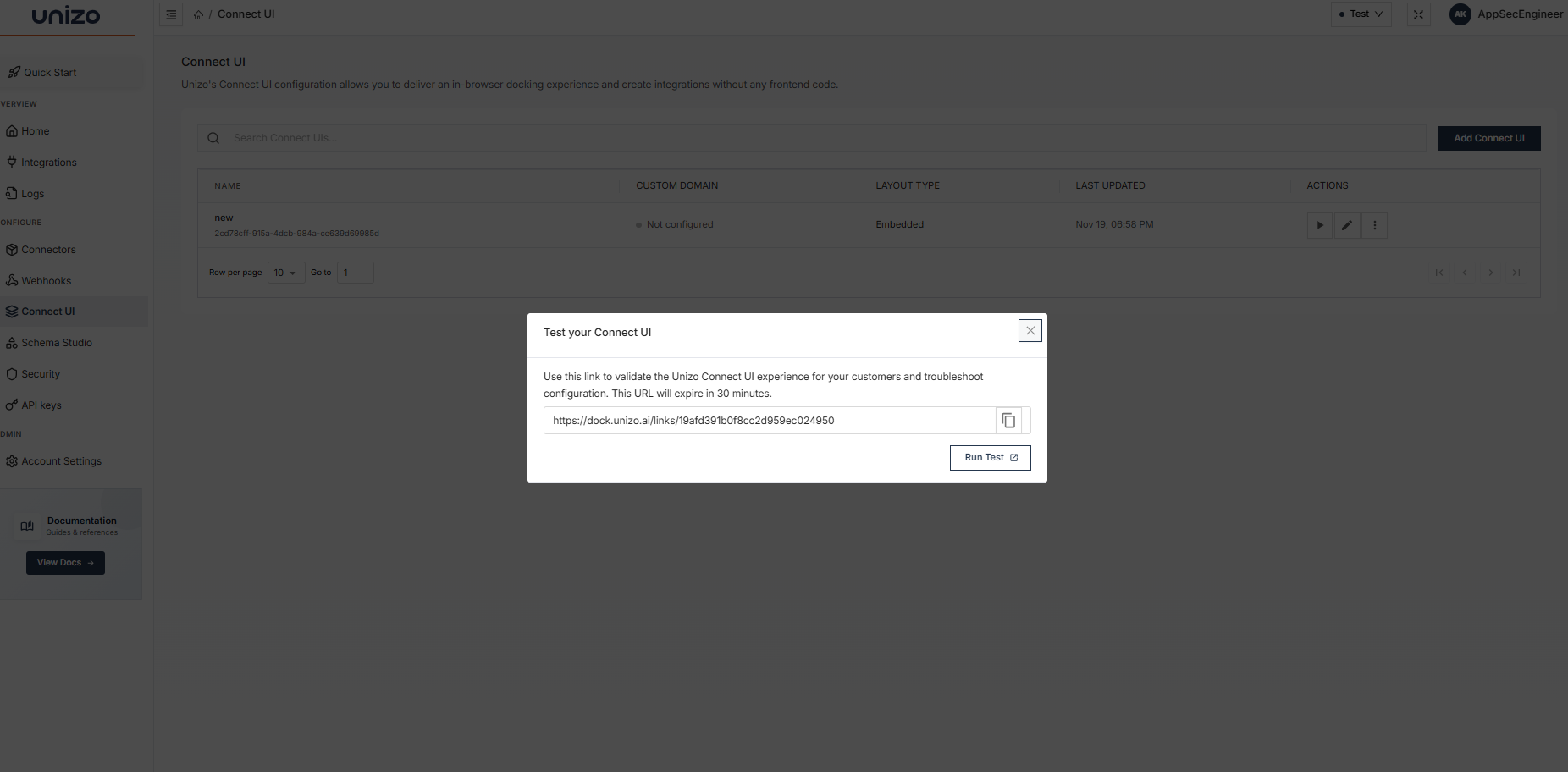
Test run from Connect UI
Note: The URL will expire within 30 minutes
For additional support, contact our team at support@unizo.ai.