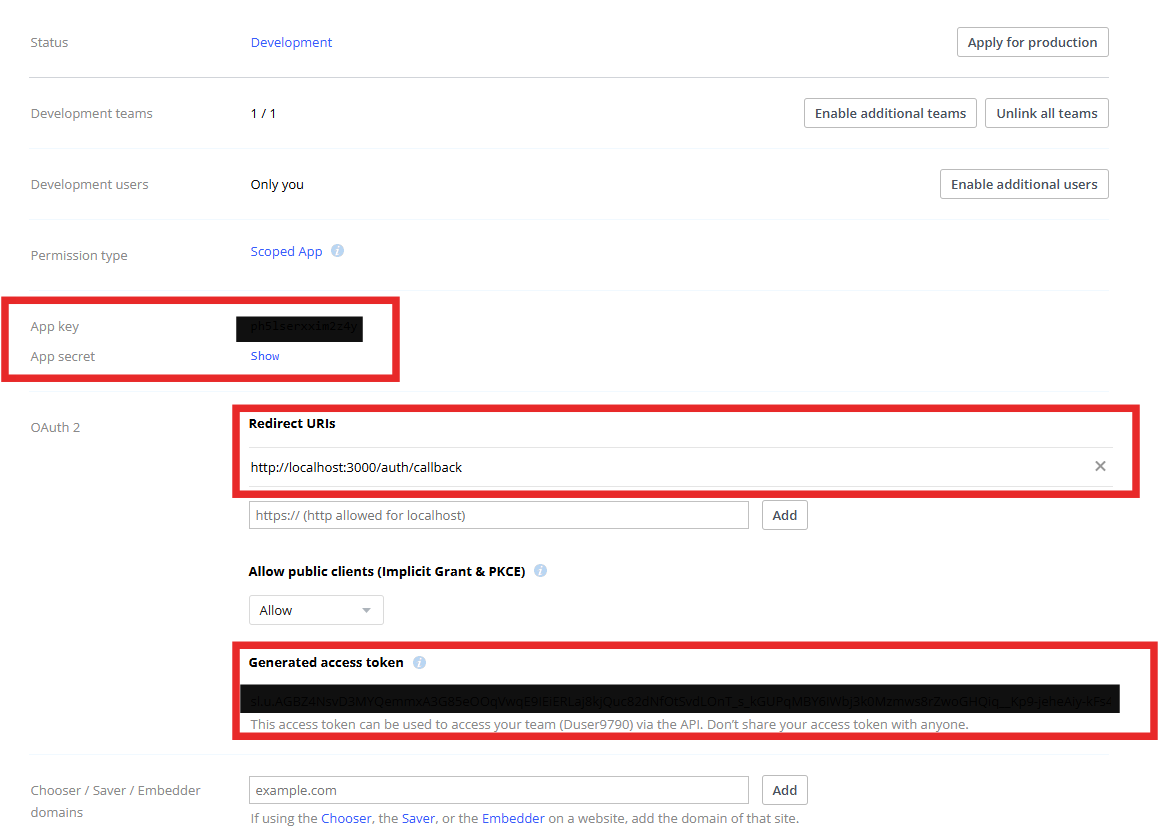How to integrate Dropbox account?
Overview
To authenticate with Dropbox, you will need to provide the following information:
- App Key (Client ID)
- App Secret (Client Secret)
- Access Token
- Redirect URI
Step 1: Log in to Dropbox App Console
- Visit the Dropbox App Console
- Sign in with your Dropbox account (Personal or Business)
- Click Create app
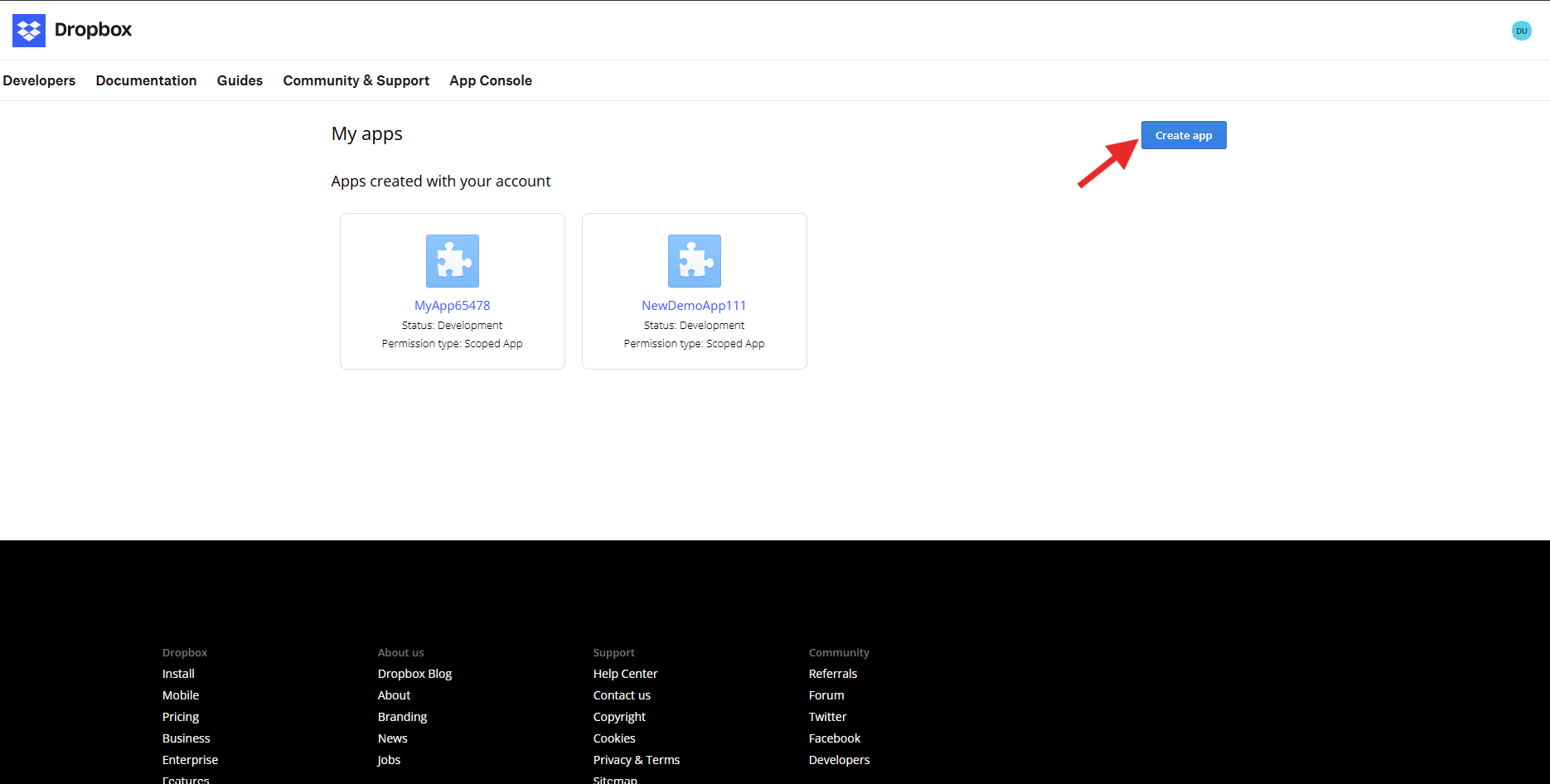
Step 2: Create a New App
-
Choose an API- Select Scoped access
-
Select Full Dropbox as the type of access
- App folder – Access is limited to a special app folder inside the user’s Dropbox
- Full Dropbox – Access to all files and folders in the user’s Dropbox
-
Name your app- Enter a unique, descriptive name (e.g.,
UnizoIntegration)
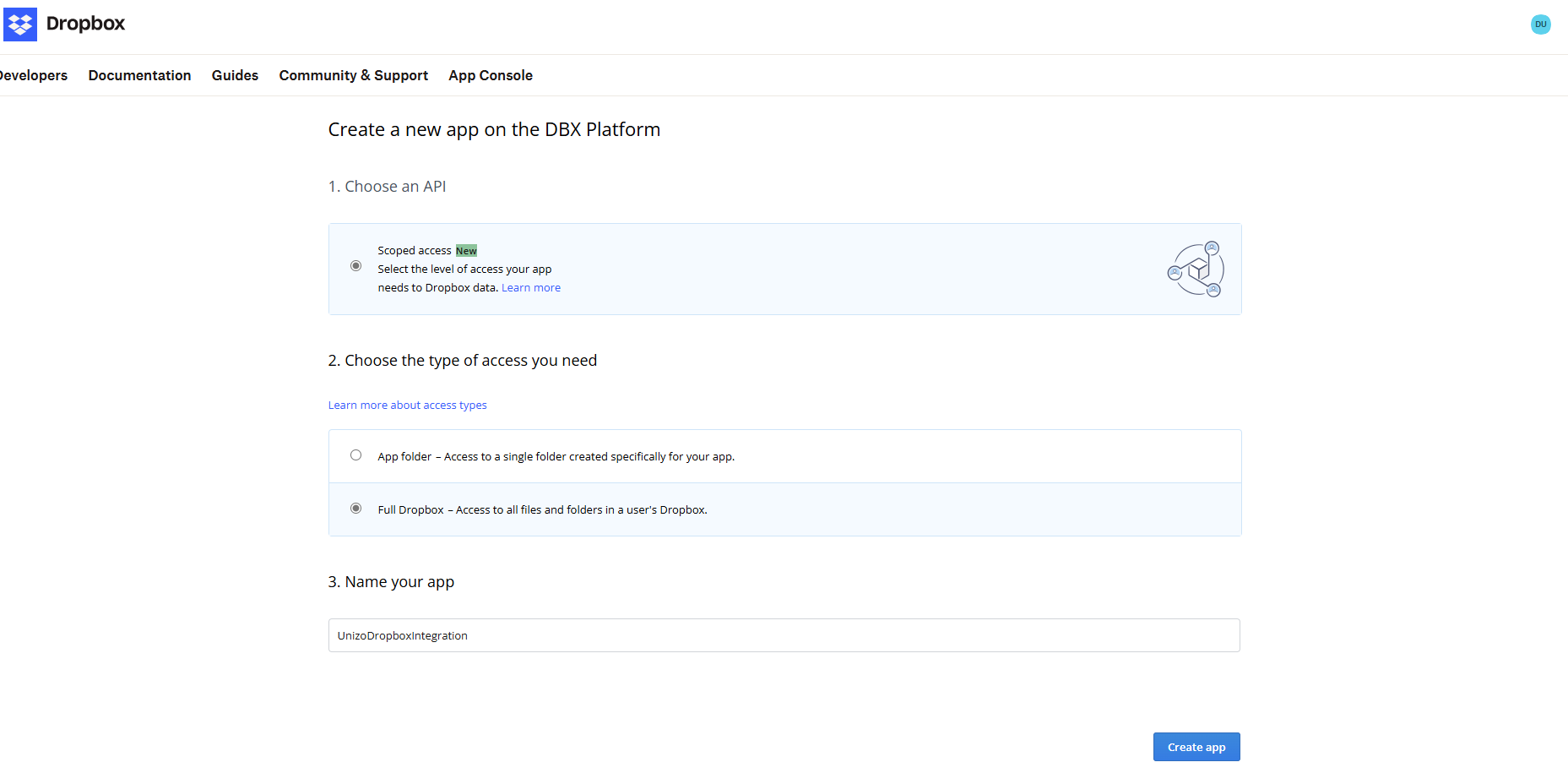
Step 3: Configure App Permissions
-
Under the Permissions tab, enable the following scopes:
-
account_info.read -
files.metadata.write -
files.content.write -
files.content.read -
sharing.write -
file_requests.write -
team_info.read -
team_data.member -
team_data.team_space -
members.read -
groups.write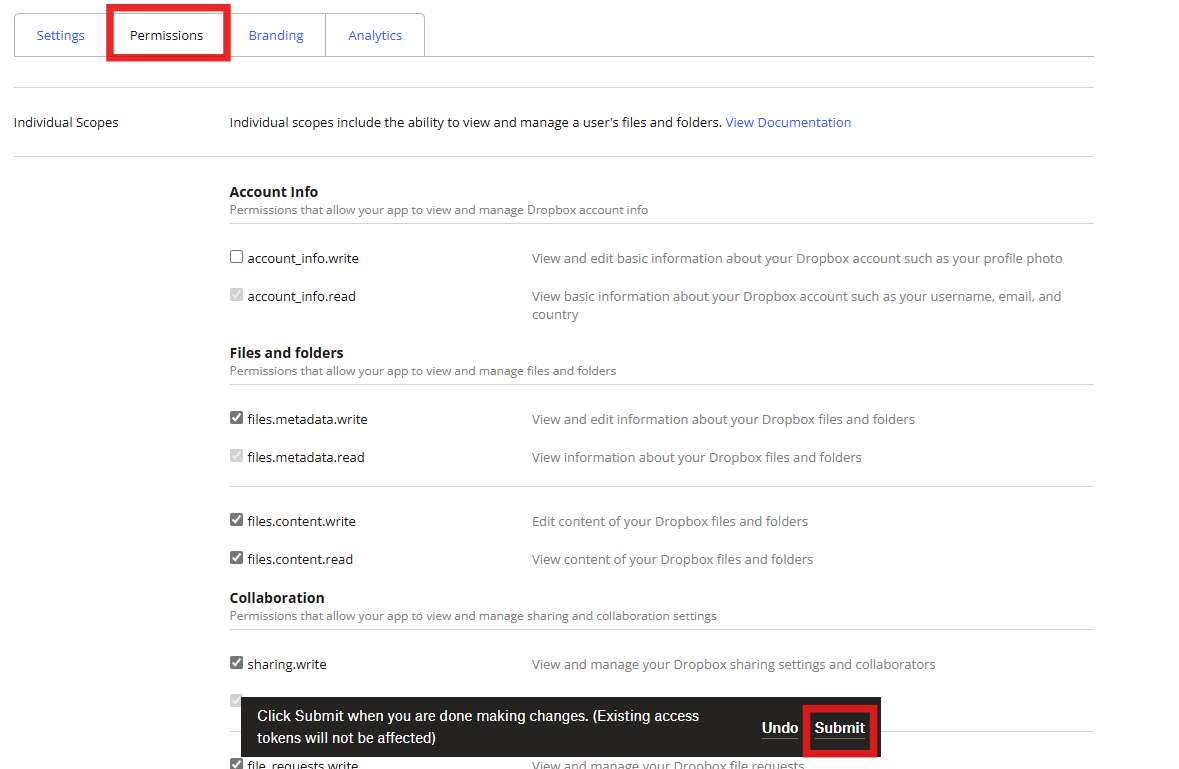
-
-
Click Submit
Step 4: Generate Credentials
- Navigate to the Settings tab
- Note the following values:
- App key → used as the Client ID
- App secret → used as the Client Secret
- Set the Redirect URI (e.g.,
https://yourapp.com/auth/callback) - Click Generate under Generate access token