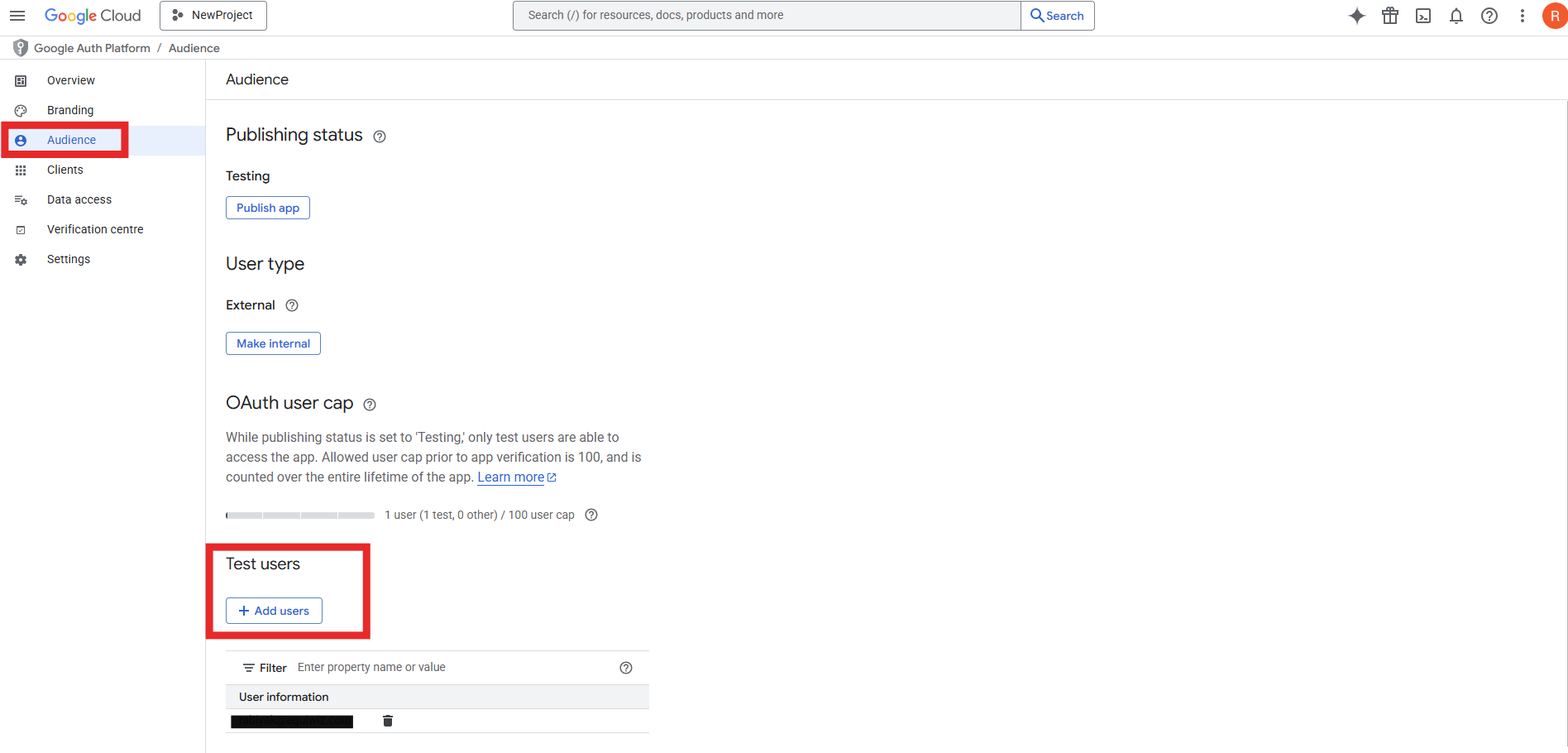How to integrate Google Drive Account?
Overview
To authenticate and use the Google Drive, you will need:
- Client ID
- Client Secret
Step 1: Login to Google Cloud Console
- Go to Google Cloud Console
- Sign in with the Google account that has access to your project.
Step 2: Enable Required APIs
You must enable the following APIs for your project:
-
Google Drive API
Search :Google Drive API→ Click Enable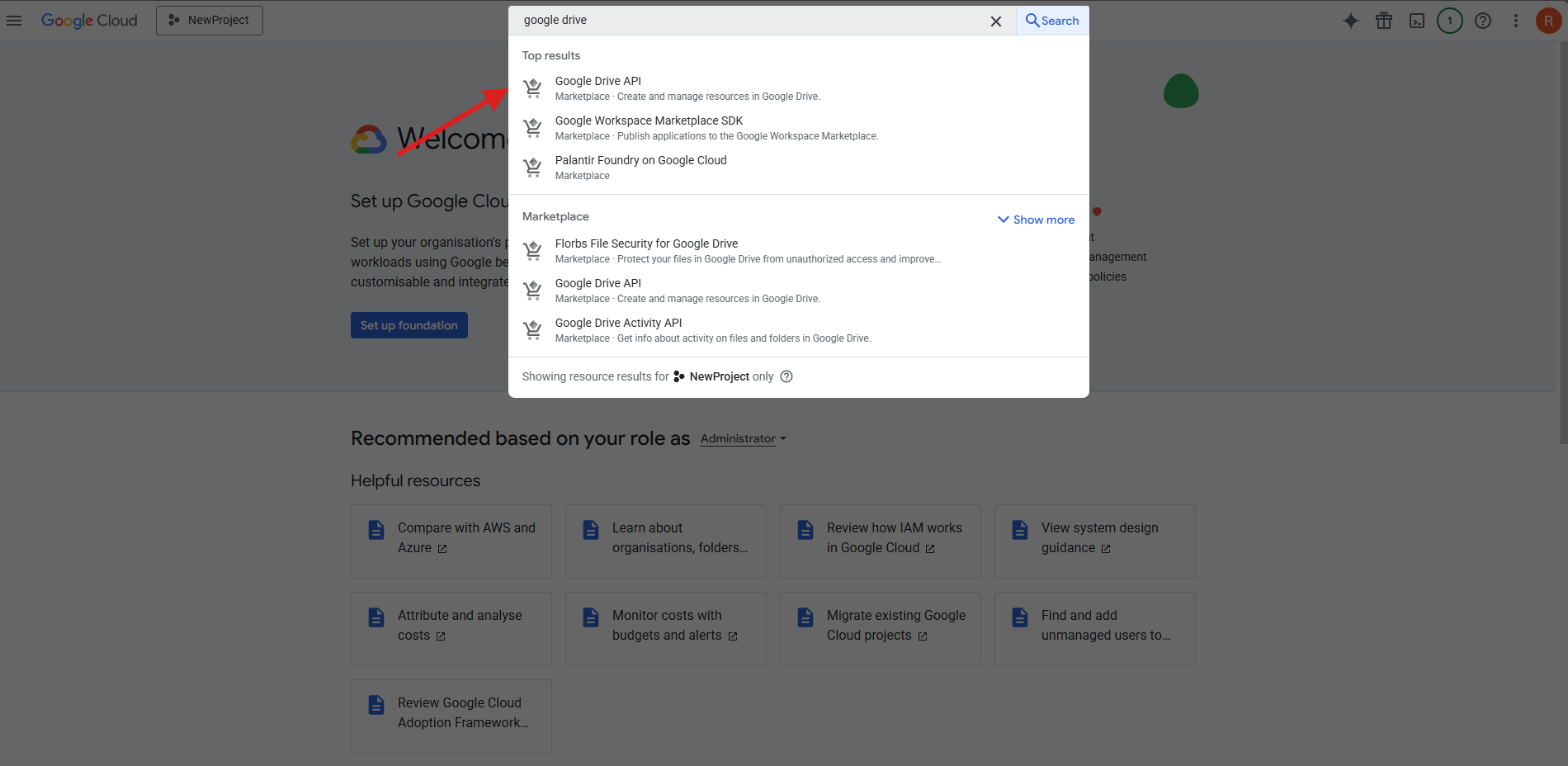
-
Admin SDK API
Search:Admin SDK API→ Click Enable
Step 3: Configure OAuth Consent Screen
- Go to APIs & Services > OAuth consent screen
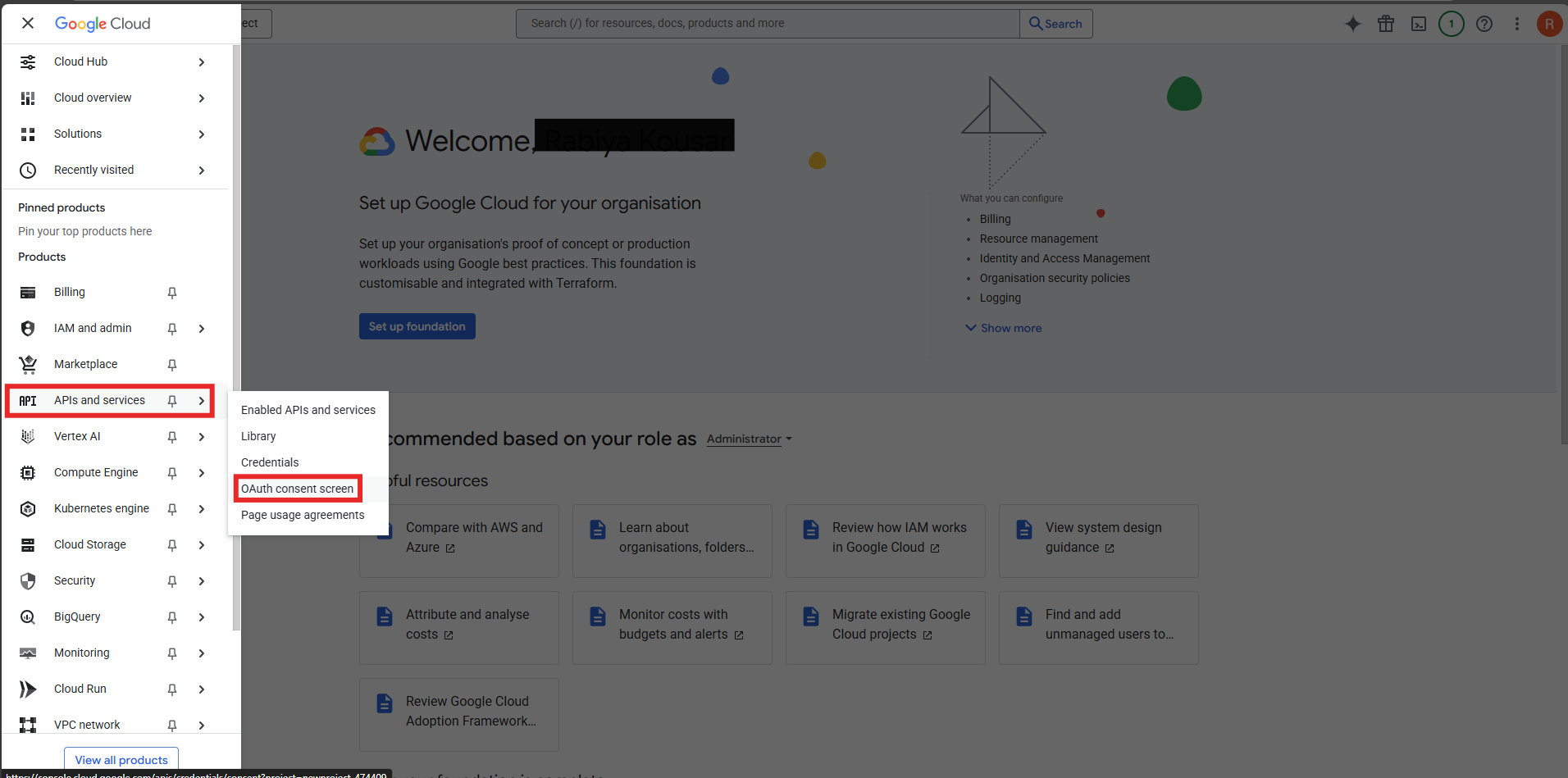
- Select Clients and click Create client
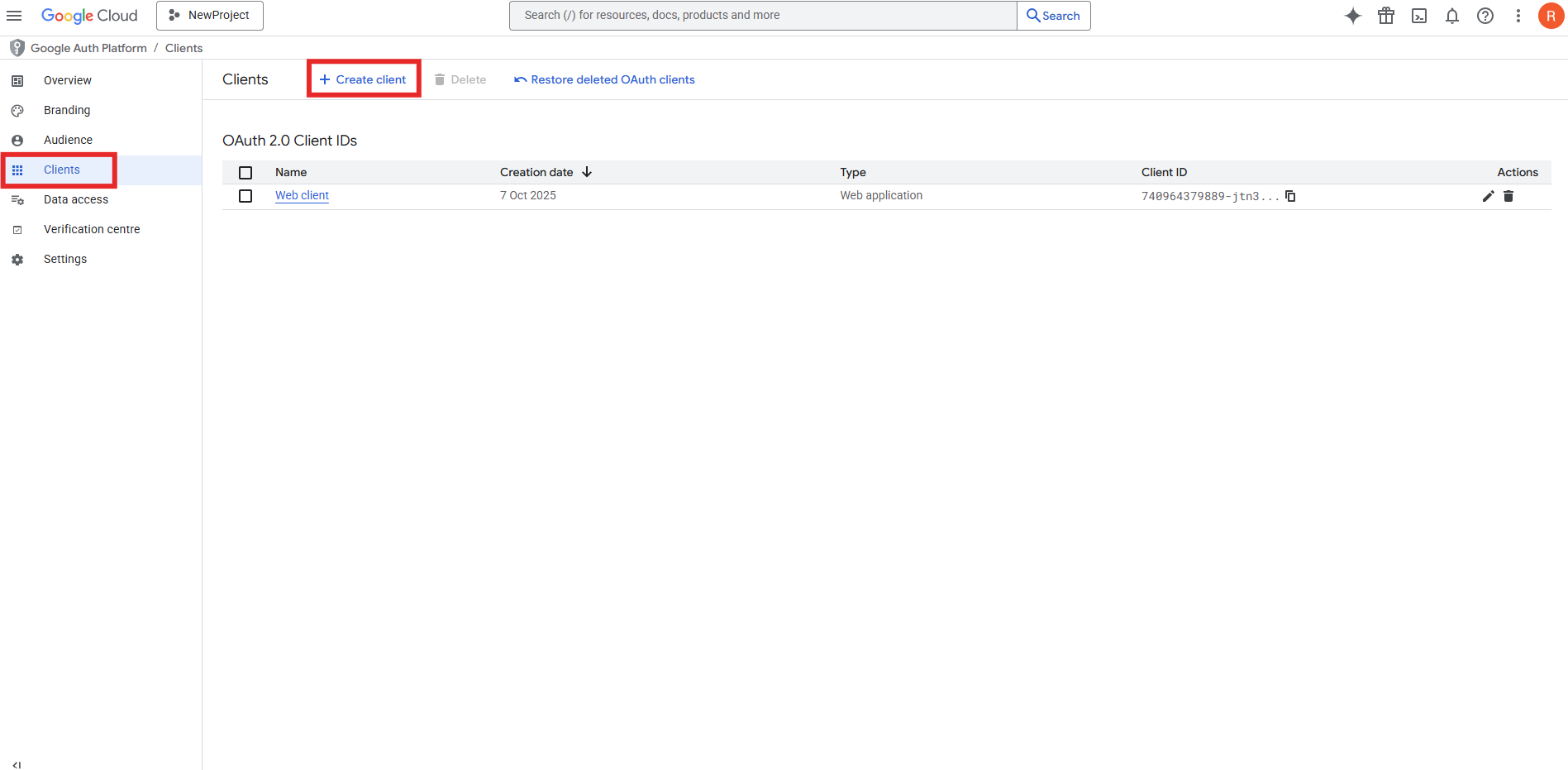
-
Select Application type as Web application
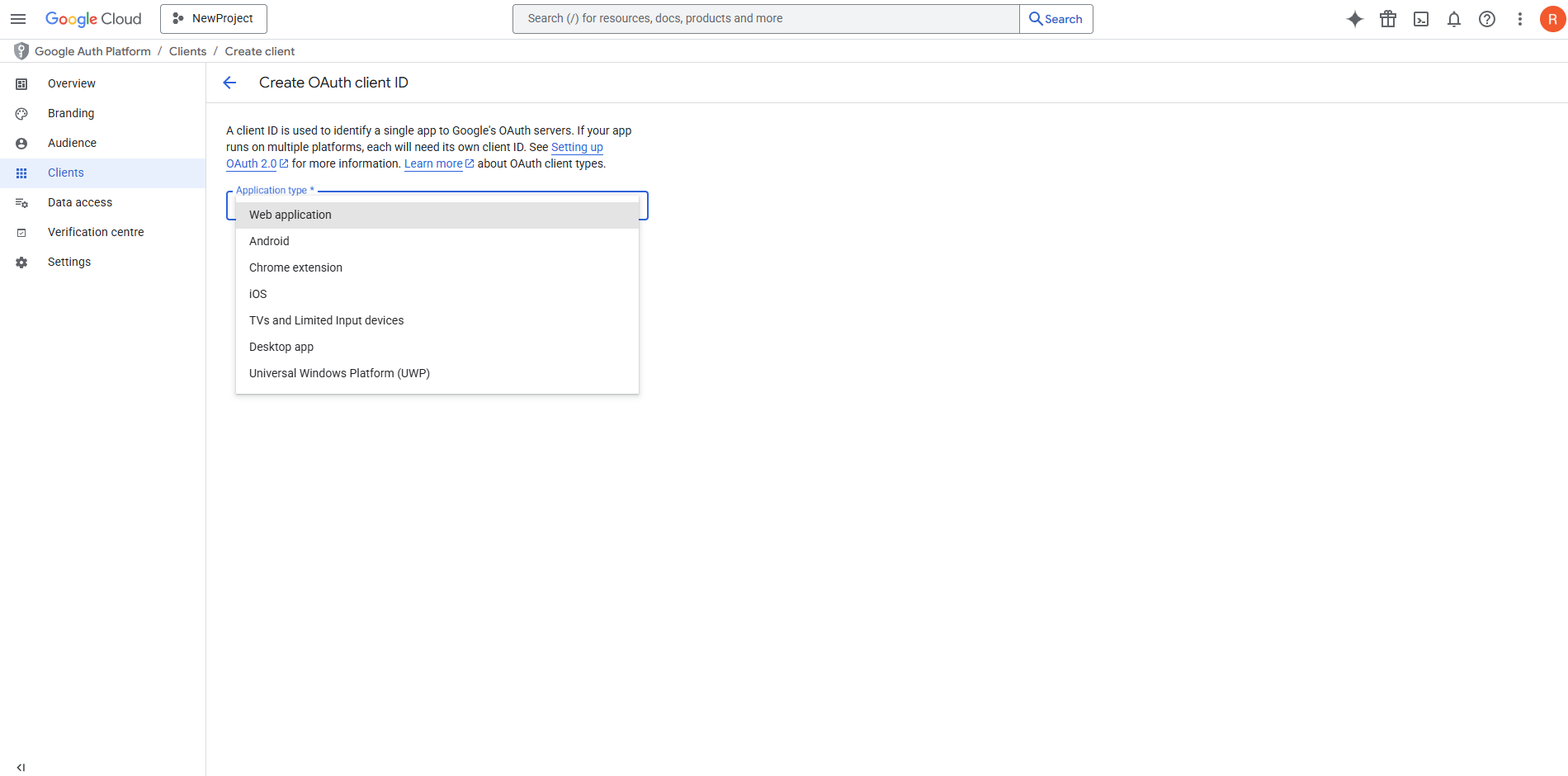
-
Fill the form:
- Name: e.g., Drive Client_
- Authorized Redirect URIs:
http://api.unizo.ai/callback/oauth(for Unizo app)http://localhost:5000/oauth2callback(for testing)
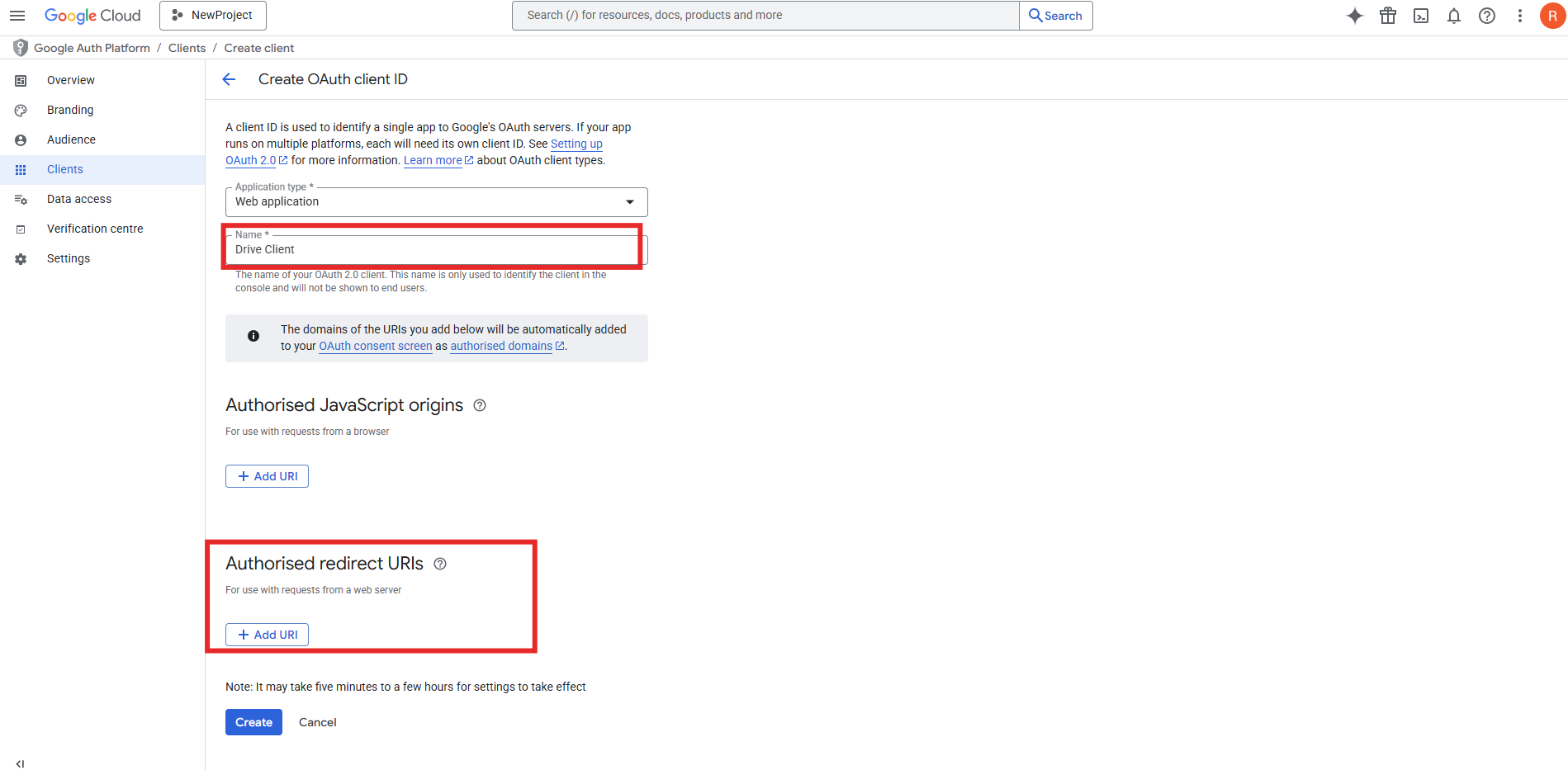
- Click Create
Step 4: Get Client ID and Client Secret
After creation, a dialog will show:
- Client ID → Use this in your application
- Client Secret → Use this securely in your application

Step 5: Add Audience
- Select Audience from left navigation
- Under Test Users, add your own Gmail or Workspace account
- To publish your app click on Publish app